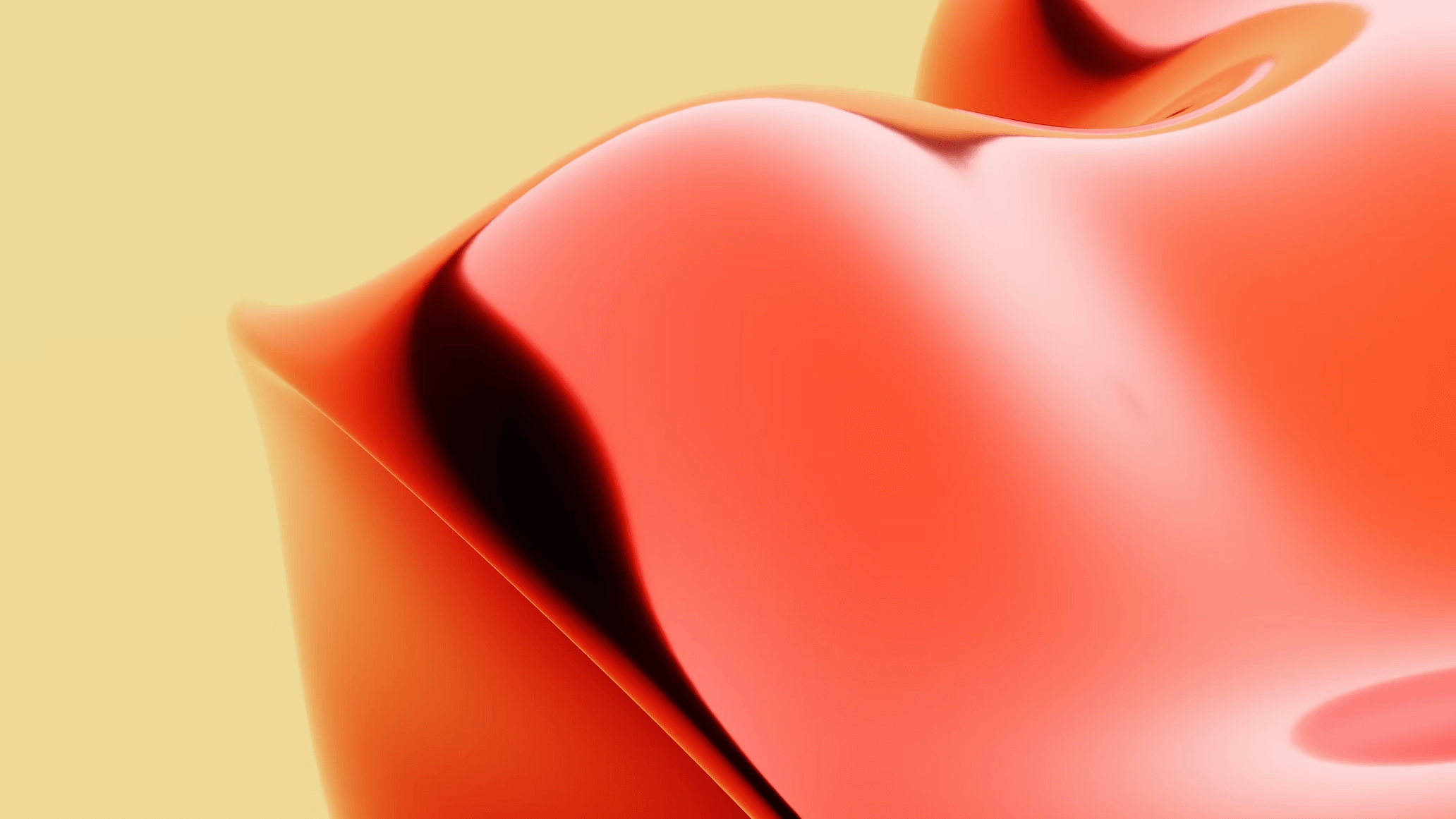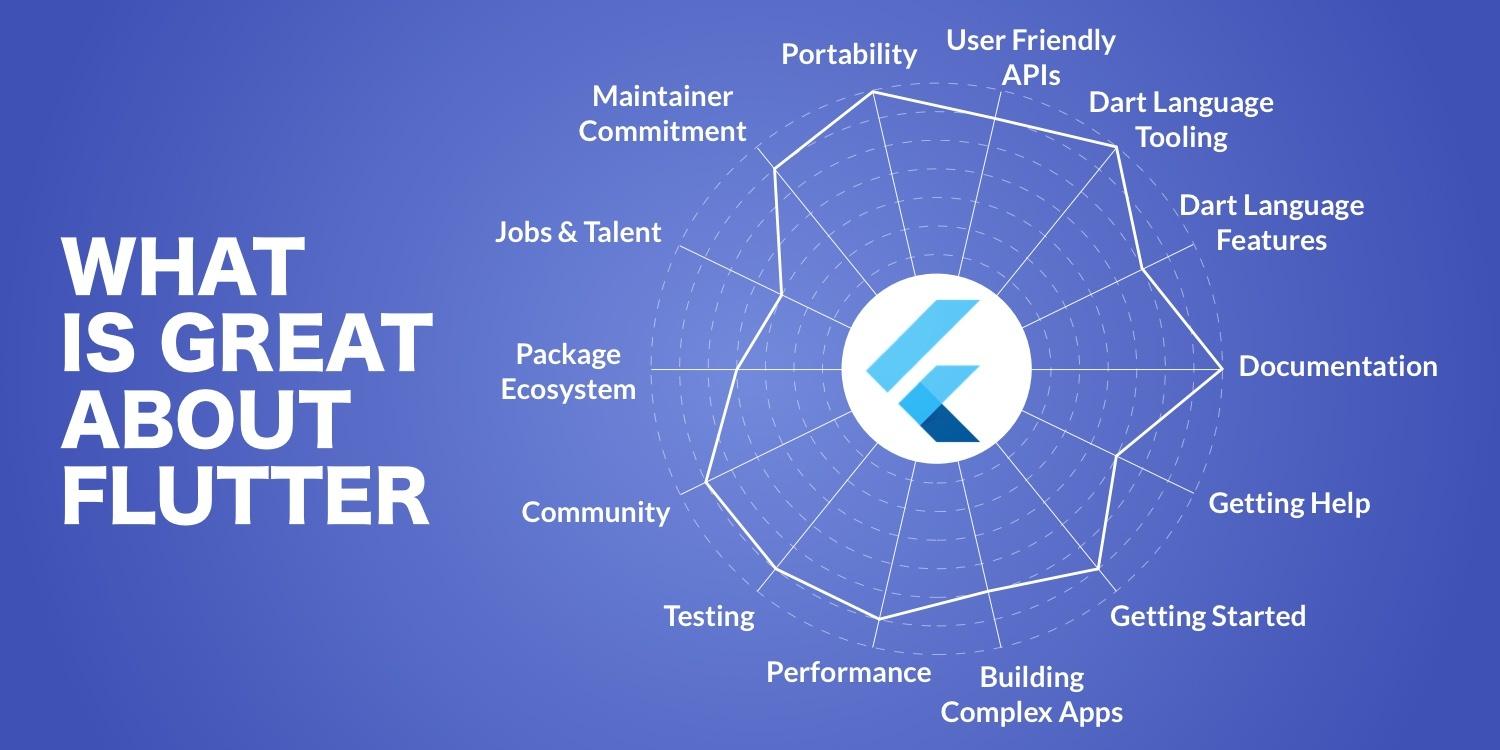Flutter Text Widget – Styling and Properties
The Flutter Text Widget is a fundamental part of Flutter’s core framework, integral for building engaging, readable user interfaces. This article explores how to effectively utilize the Flutter Text Widget by diving into its properties and various styling options. Whether you’re a novice developer or have years of experience in the Flutter ecosystem, understanding how to manipulate the Text Widget can elevate your app’s UI.
Table of Contents
- 1. Introduction to Flutter Text Widget
- 2. Key Features of the Text Widget
- 3. Styling the Text widget
- 4. Critically important Properties of the Text Widget
- 5. Benefits of Using the Text Widget
- 6. Practical tips for Optimizing Text widgets
- 7. Case Studies: Real-World Applications
- 8. Conclusion
1. Introduction to Flutter Text Widget
The Flutter Text Widget is the primary method for displaying text in a Flutter application. It’s versatile and highly customizable, allowing developers to present text in various styles and formats. The Text Widget can adapt to different screen sizes and orientations, making it suitable for responsive app designs.
2. Key Features of the Text Widget
- Supports rich text formatting.
- handles multiple text styles within a single widget.
- Automatic text direction (LTR or RTL).
- Easy integration with other Flutter widgets.
3. Styling the Text Widget
Customizing the appearance of text in Flutter is achieved through a variety of styling options. The Text Widget supports multiple styles, including font styles, colors, and sizes. Here are some common styling properties:
| Styling Property | Description |
|---|---|
| fontSize | Sets the size of the text. |
| fontWeight | Defines the thickness of the text. |
| color | Sets the color of the text. |
| fontStyle | Defines whether the text is italic. |
| textAlign | Aligns the text (left, right, center). |
4.Important Properties of the Text Widget
The Text Widget comes with several properties that can significantly enhance usability and aesthetics. Some of the most important properties include:
- text: The actual string that will be displayed.
- style: Accepts a
TextStyleobject for further customization. - textAlign: Controls the alignment of the text within the widget.
- maxLines: Limits the number of lines the text can occupy.
- overflow: Defines how to handle text that exceeds its bounds.
5. Benefits of Using the Text Widget
Utilizing the Flutter Text Widget offers several advantages, such as:
- Flexibility: Adaptable to different use cases and styling needs.
- Performance: Lightweight and optimized for quick rendering.
- Accessibility: Supports various languages and text directions, promoting inclusivity in app design.
6. Practical Tips for Optimizing Text Widgets
To enhance your experience with the Flutter Text Widget, consider these practical tips:
- Always use
TextStylefor consistent styling across the app. - Experiment with different alignment settings to improve readability.
- Utilize
TextSpanfor rich text formatting if your text requires multiple styles. - Pay attention to font sizes and weights for better user experience.
7.Case Studies: Real-World Applications
Many triumphant apps leverage the Flutter Text Widget for thier text needs.As an example:
- eCommerce Apps: Ofen use styled text to showcase prices and product details, enhancing consumer engagement.
- Social Media Apps: Use varied fonts and styles in posts to attract user attention and promote sharing.
8. Conclusion
the Flutter Text Widget is a powerful and flexible component that every Flutter developer should master. Understanding its styling options and properties will not only improve your app’s UI but also enhance the overall user experience.By employing the tips and insights shared in this article, you can effectively elevate your text presentation and engagement within your flutter applications.Start experimenting with the Text Widget and see how your UI transforms!
RELATED POSTS
View all