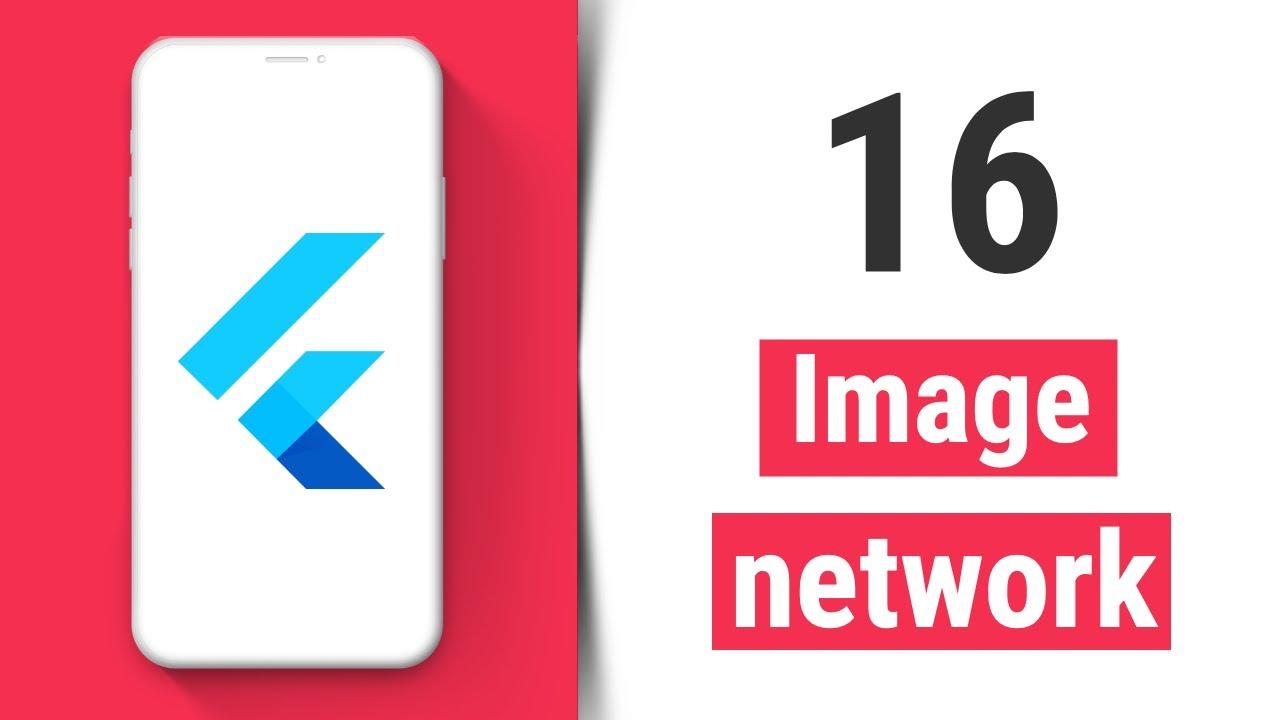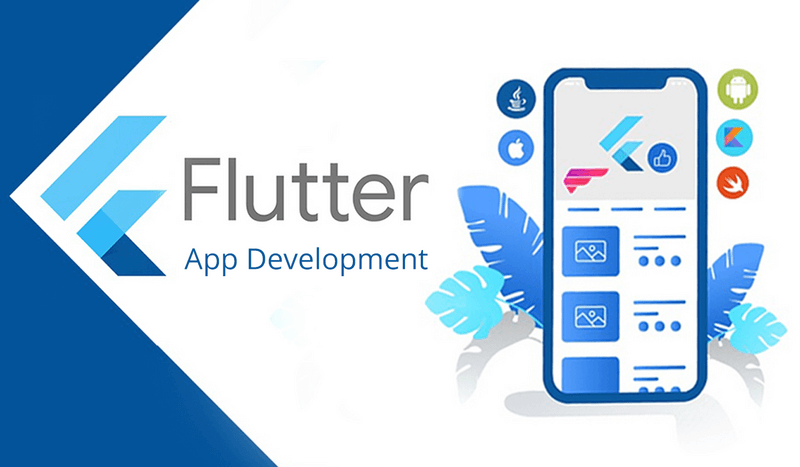Flutter Hero Animation – Creating Smooth Screen Transitions
March 26, 2025 | by Adesh Yadav
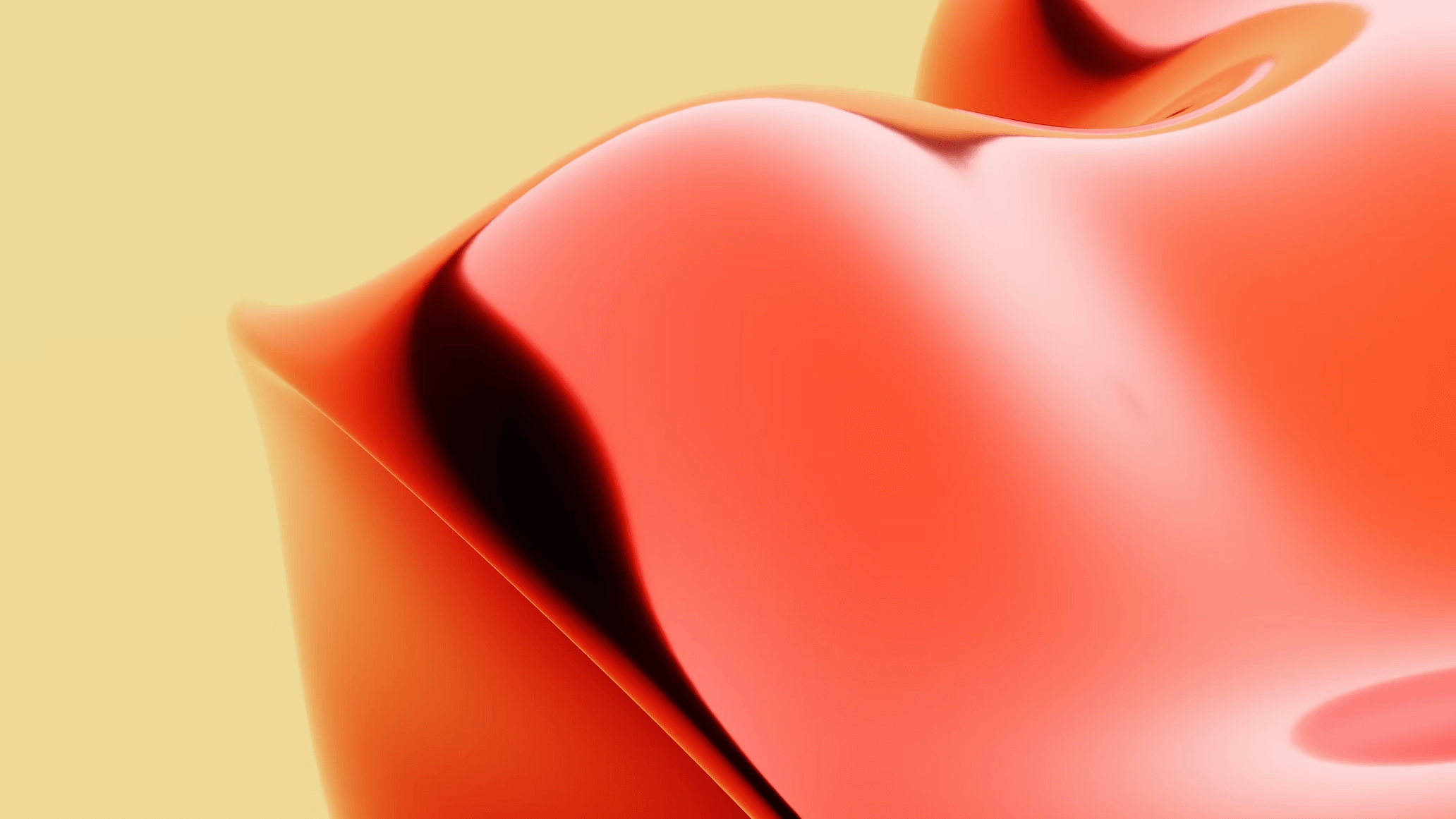
Flutter Hero Animation – Creating Smooth Screen Transitions
Flutter, google’s UI toolkit, enhances mobile app growth by offering seamless screen transitions through its Hero Animation feature. This article delves into the significance of Hero animations, their implementation, benefits, and practical tips for creating pinch-perfect transitions. Whether you’re a beginner or an experienced developer, this guide will equip you with the knowledge to elevate your Flutter applications.
What is Flutter hero Animation?
Hero Animation in Flutter is a powerful technique used to create smooth transitions between two screens within an app.It allows an easy and visually appealing way to guide users through your submission.The main idea is to animate a widget from one screen to another, giving it a sense of continuity. This results in engaging user experiences that feel fluid and integrated.
How Does Hero animation Work?
the flutter hero widget works by wrapping the widget you want to animate in a Hero widget on both the source and destination screens. This ensures that the widget is identified by the same tag in both locations.
Basic Structure of Hero Animation
Hero(
tag: 'unique-tag',
child: YourWidget(),
)
When you navigate from the first screen to the second and specify the same tag, flutter interpolates the animation automatically, providing an attractive transition without extra configuration.
Benefits of Using Hero Animation
- Smooth Transitions: Enhance user experience by providing smooth screen transitions.
- Visual Continuity: Create a sense of flow, making the application feel cohesive.
- Engaging UI: Captivate the users with eye-catching, dynamic animations.
- Improved Navigation: Facilitate intuitive navigation through the app.
Implementing Hero Animation in Your Flutter app
Step 1: Setting Up Your Flutter Environment
Ensure that you have Flutter installed on your machine. You can verify your installation by running:
flutter doctorStep 2: Create a Simple Flutter App
If you haven’t created a Flutter app yet,use the following command:
flutter create hero_animation_demoStep 3: Implementing the Hero Widget
Below is a simple example of using Hero Animation to transition between two screens:
import 'package:flutter/material.dart';
void main() => runApp(HeroAnimationApp());
class HeroAnimationApp extends StatelessWidget {
@override
Widget build(BuildContext context) {
return MaterialApp(
home: FirstScreen(),
);
}
}
class FirstScreen extends StatelessWidget {
@override
Widget build(BuildContext context) {
return Scaffold(
appBar: AppBar(title: Text('First Screen')),
body: Center(
child: GestureDetector(
onTap: () {
Navigator.of(context).push(MaterialPageRoute(
builder: (context) => SecondScreen(),
));
},
child: hero(
tag: 'hero-tag',
child: FlutterLogo(size: 100),
),
),
),
);
}
}
class SecondScreen extends StatelessWidget {
@override
Widget build(BuildContext context) {
return Scaffold(
appBar: AppBar(title: Text('Second Screen')),
body: Center(
child: Hero(
tag: 'hero-tag',
child: FlutterLogo(size: 300),
),
),
);
}
}
Practical tips for optimizing Hero Animation
- Use Unique Tags: Ensure that each Hero widget in your app has a unique tag to avoid conflicts.
- Optimize Widget Size: Match the dimensions of the widget being animated to minimize abrupt changes.
- Test on Devices: Always test animations on real devices to check performance and responsiveness.
- Keep It Simple: Overusing animations can make an app feel cluttered – use them judiciously for maximum effect.
Real-World Example of Hero animation
A popular mobile app, like a photo gallery, utilizes Hero animations to create a fluid experience when users tap on a thumbnail to view a larger image. The thumbnail smoothly transitions to the larger image, maintaining user engagement and reducing cognitive load.
First-Hand Experience: Enhancing User experience with Hero Animation
implementing Hero animations in my projects transformed user engagement. I noticed a meaningful increase in user retention rates after applying smooth transitions. The design felt more polished and professional, reinforcing the idea that a well-thought-out UI can considerably affect user satisfaction.
Common Issues and Troubleshooting
While implementing Hero animations, developers may encounter issues. Common concerns include:
- Animation Jittering: This can occur if widgets do not match in size or alignment – always ensure thay are identical.
- Hero Tag Conflicts: Multiple Hero widgets using the same tag might result in unexpected behaviors. Make sure each tag is unique.
Table of Common Issues and Solutions
| Issue | solution |
|---|---|
| Jittering Animation | Ensure matching widget sizes |
| Tag conflicts | Use unique tags for each Hero |
Conclusion
Flutter’s Hero Animation feature provides an incredible possibility to create smooth screen transitions that enhance the overall user experience. by implementing Hero animations thoughtfully, developers can transform their applications into engaging and visually appealing interfaces. Remember to test your implementations and keep your transitions intuitive to ensure the best experience for your users. Start integrating Hero animations in your Flutter apps today and observe the difference it can make!
Keywords: Flutter Hero Animation,smooth screen transitions,Flutter animations,mobile app development,user experience,UI design,flutter widgets,navigation.
RELATED POSTS
View all